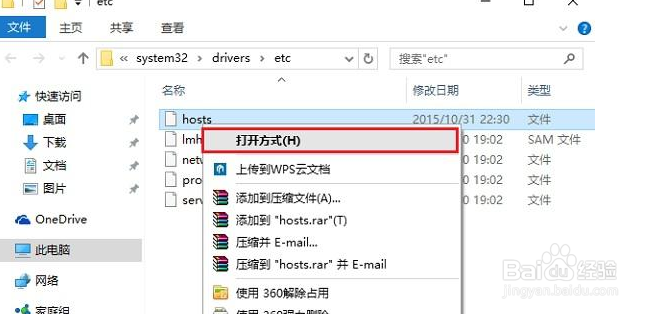1、用户HOSTS文件是在“c:\windows\system32\drivers\etc

2、Win+R后输入c:\windows\system32\drivers\etc

3、将hosts文件复制到桌面,用记事本打开!

4、删除记事本的全部内容,将以下内容复制后放入文件然后保存:# Copyright (c) 1993-2009 Microsoft Corp.## This is a sample HOSTS file used by Microsoft TCP/IP for Windows.## This file contains the mappings of IP addresses to host names. Each# entry should be kept on an individual line. The IP address should# be placed in the first column followed by the corresponding host name.# The IP address and the host name should be separated by at least one# space.## Additionally, comments (such as these) may be inserted on individual# lines or following the machine name denoted by a '#' symbol.## For example:## 102.54.94.97 rhino.acme.com# source server# 38.25.63.10 x.acme.com# x client host# localhost name resolution is handled within DNS itself.# 127.0.0.1 localhost# ::1 localhost

5、将修改后的hosts文件放入c:\windows\system32\drivers\etc替换以前的hosts文件,修复成功!
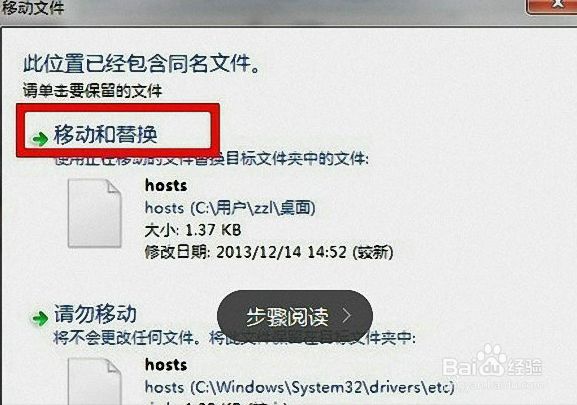
6、Windows10系统修改hosts:1.打开“运行”对话框2.键入hosts文竭惮蚕斗件路径:C:\WINDOWS\system32\drivers\etc 完成后,3.点击下方的“确定”打开,
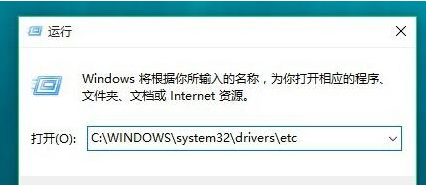
7、在hosts文件上点击鼠标右键,打开“属性”
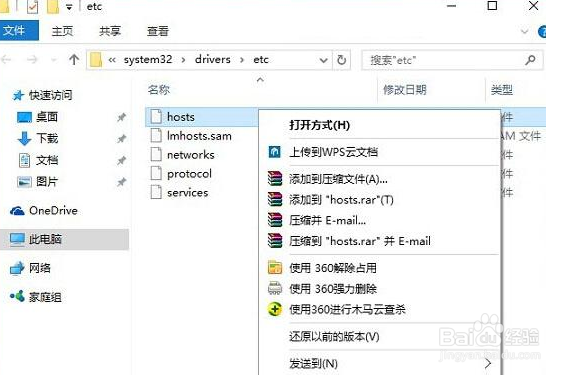
8、“安全”选项卡,更改的当前用户名,然后点击下方的“编辑”在弹出的编辑权限操作界面,先点击选中需要更高权限的账户名称,
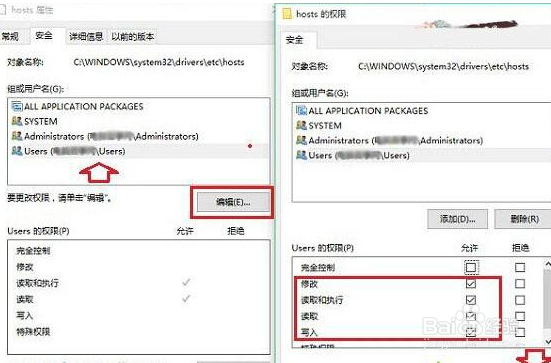
9、直接点击“是”即可

10、在hosts文件上点击鼠标右键,点击“打开方式”