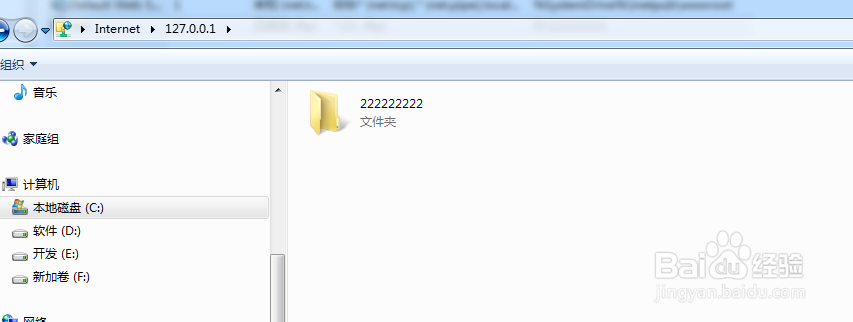1、点击【开始菜单】按钮,弹出开始菜单,单击【控制面板】按钮

2、单击【程序和功能】

3、打开【程序和功能】菜单,单击【打开或关闭windows功能】

4、弹出【windows功能】窗口,选中【internet信息服务】以下如下图所示的选项

5、单击确定,等待大约1分钟吧,快的话几秒钟

6、开起了ftp服务,下面需要设置ftp服务器了,点击控制面板中的【管理工具】按钮,

7、单击【Internet 信息服务(IIS)管理器】快捷方式

8、打开管理器窗口,

9、将鼠标光标悬停在【网站】图标上,单击鼠标右键,在弹出的菜单中选择【添加FTP站点】

10、开始设置ftp服务器,输入站点名称,选择站点根目录

11、绑定和ssl设置,单击下一步

12、身份认证和授权信息设置,设置完成,点击完成

13、一个ftp站点,也就是ftp服务器就创建成功了

14、然后就是怎么连接ftp服务器,打开一个文件夹,在路径输入框中输入ftp://127.0.0.1然后回车
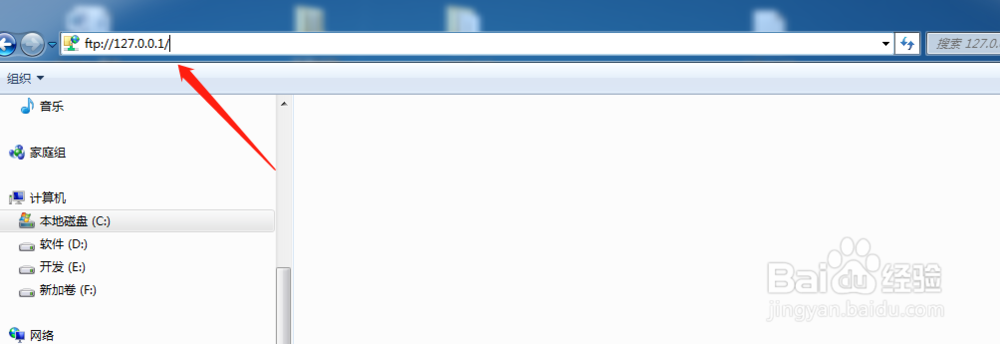
15、弹出身份验证窗口

16、输入电脑的用户名和密码就可以连接上

17、点击登录,就连接上了勺阊扌靡刚才设置ftp服务器,这里只是本地测试,大家可以再局域网进行访问,或者外网访问,就更清晰了